VIEWING CLASS SCHEDULES
- Access the ‘My ACC’ Class Roster screen from the
Faculty menu displayed on ‘My ACC’ after you have successfully logged into
‘My ACC’. You may access only classes where you are listed
as the instructor.
- To view the class roster for one of your classes,
you must indicate either
the term or the date
range in which the class is offered.
a. Select the term by clicking on the pull-down arrow and selecting an
entry.

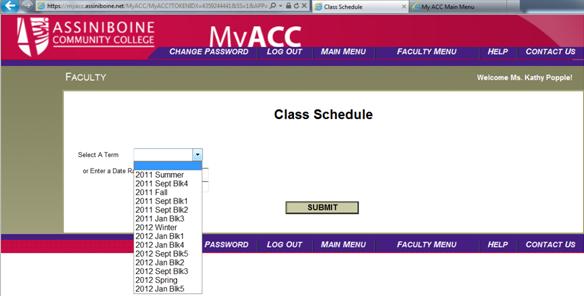
OR
b. Enter the approximate dates that the class is offered. If you do not know the exact dates, select a
start date earlier than the believed
start date and an end date later than
the believed end date.
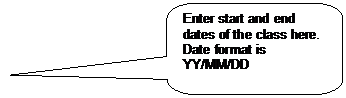
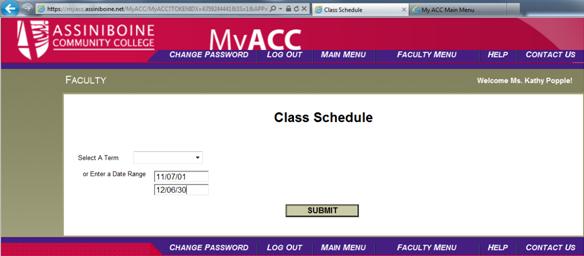
- When your Class Schedule is displayed, you will
see the class name and title. You
may see information regarding the meeting days/times, buildings/rooms, and
start/end dates for each class, if the class has been assigned this
information. Distance Education
classes, for example, do not have specified meeting days/times, or
buildings/rooms.
- By clicking on the actual class name, a second
web page will open containing information specific to that class section.
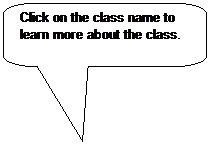
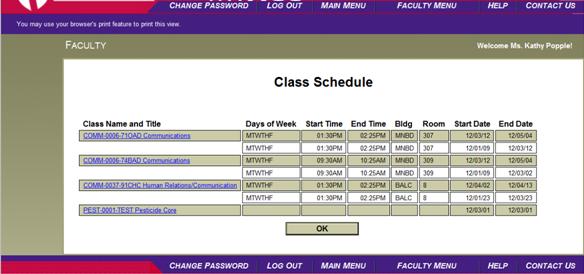
- The Section Information sheet displays more
detailed information regarding this specific class offering. Course title, number of credits or CEUs,
instructional methods, and information on instructors is included
here.
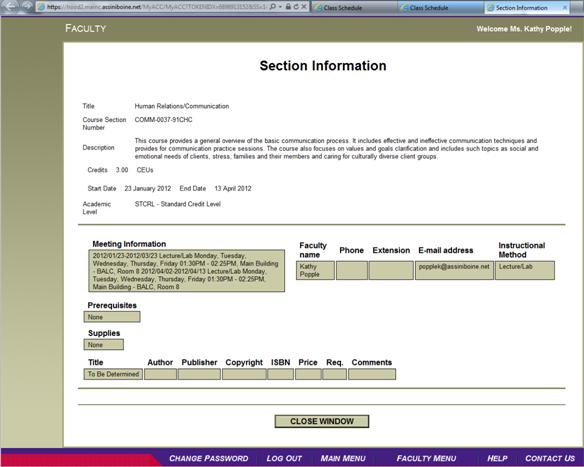
- When you are finished with this class section
information, click ‘Close Window’ to return to the Class Schedule screen.
- Click on the ‘Faculty Menu’ link at the bottom of
the screen to change to a different Faculty option, or click ‘Log Out’ to
end your session of ‘My ACC’.